- Learning Unboxed
- Posts
- Use this free AI tool
Use this free AI tool
Google's NotebookLM is a simple yet versatile AI tool with many uses for Educators

Dear Educator,
You are receiving this email because you signed up for CourseGenie's complimentary plan. We aim to support your teaching journey by sharing practical insights on integrating AI into education.
Table of Contents
What is NotebookLM?
NotebookLM is an AI tool developed by Google Labs (still in experimental phase). Its foundation is the Gemini language model, capable of processing everything from text documents and PDFs to audio files and Google Slides. You can upload up to 50 sources and generate outputs such as summaries, content suggestions, or even FAQs based on these sources.
The tool is free to use in its experimental phase, making it accessible to educators with zero budget.
Key Features Educators Will Benefit From
Create Lesson Materials
NotebookLM processes your documents—like Google Docs, PDFs and even a Youtube video or a webpage—and generates detailed study guides, lesson plans, or quizzes in just a few seconds. You can adapt the materials to suit different learning levels. For example, you can use it to create simplified content for younger students or vocabulary lists for learners of different abilities.
Speed up Research and Summarisation
Large documents or dense texts take time to review. NotebookLM condenses them into clear summaries. It extracts key points, themes, and ideas from your uploaded materials. For example, a history teacher can upload a research article and quickly turn it into digestible summaries for lessons.
Personalise Learning for Students
NotebookLM helps by creating resources tailored to specific student requirements. You can simplify readings for struggling students or generate deeper insights for advanced learners. You can also create glossaries or adjusted materials to bridge learning gaps.
Create Audio Summaries
This feature will blow your mind! You can turn written content into podcast-style audio discussions. NotebookLM generates engaging audio conversations voiced by AI. These can support auditory learners or remote students by letting them review lessons in a new way. For example, share audio for revision sessions or to introduce new material.
Improve Classroom Engagement
NotebookLM encourages critical thinking by generating questions and prompts from your materials. These can spark classroom discussions or build deeper analysis. For example, an English teacher can use it to create thought-provoking questions about a Shakespeare text.
Supports Collaboration
NotebookLM supports teamwork through shared notebooks. Groups can upload sources and rely on the tool to summarise findings and identify key points. For instance, geography students working on a project can combine their research into a single, organised notebook. This feature keeps projects focused, saves time, and fosters collaboration.
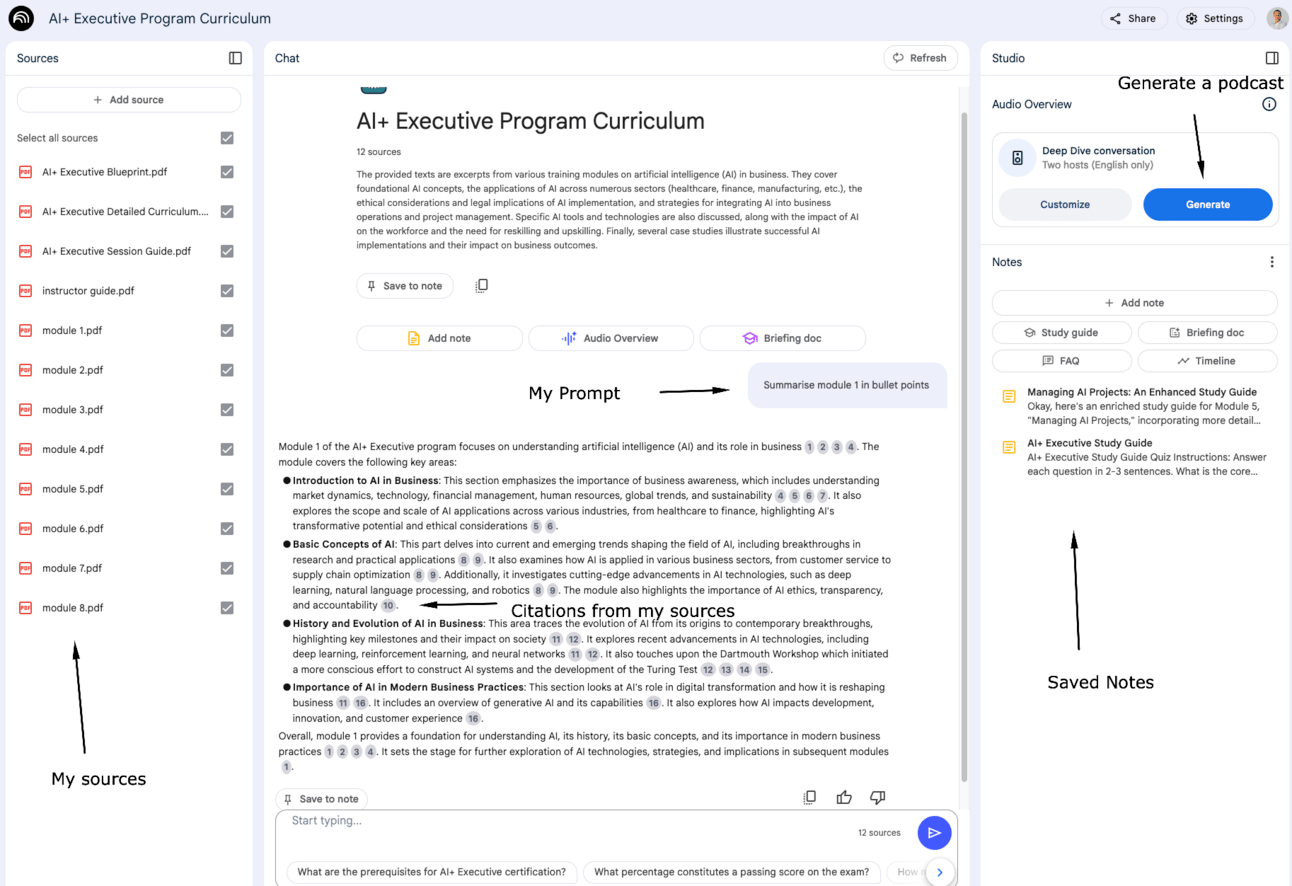
What I like
Organise and Personalise Notes
I like that NotebookLM allows me to upload my documents and can highlight, summarises, and explain key ideas. For example, you might use it to synthesise one lesson plan using multiple documents or pull out themes from research materials and use those in my lesson.
Works With Different Types of Material
I love that NotebookLM supports a variety of file formats and document types, allowing me to work with a variety of sources. I can upload PDFs (image-heavy PDFs may have limitations), Google Docs, Google Slides, web links, audio files, and text files. I can also link YouTube videos (basically the tool finds and downloads its transcript) and read a webpages by extracting their text content, even though visuals and embedded media are not imported. This means I can upload materials from multiple sources and bring them together in one place, simplifying lesson planning or research workflows. However, note that PowerPoint (PPT) files are not directly supported at this time ( you can work around this by uploading the ppt to Google Slides).
Grounded Discussions
The tool focuses entirely on your uploaded sources i.e. it “grounds” the replies to your sources. It doesn't pull information from the internet. Whether it’s a PDF, audio file, or Google Doc, the tool grounds its work in the materials you provide. This keeps responses specific and relevant and with less probability of providing inaccurate information.
Saving Conversations as Notes
You can save an interesting conversation you have with NotebookLM in an easy-to-find a Note so you can come back to it. Say you generated a summary based on a document. You can save that as a Note and either come back to work on it or copy/paste to another document.
Integrates With Google Workspace
NotebookLM connects with Google Docs, Sheets, and Slides. You can easily import course materials and export outputs into your workspace.
What Could Be Improved
Even though discussions on NotebookLM are grounded in the sources you upload, it may sometimes produce incorrect details or "hallucinations." The tool predicts text based on patterns and can inadvertently generate errors or invent information. Personally, I haven’t noticed anything like that but there are reports that it may happen. Always double check your sources.
Limited to Provided Sources
One of it’s bigger strengths could also be a weakness. NotebookLM only works with the documents you upload and it can't provide answers beyond your materials. So you’d need to go to another tool like ChatGPT or Perplexity.ai if you wanted to fill in gaps with new material.
Formatting Issues with PDFs
When PDFs are uploaded, they are converted into plain text, stripping away formatting. This may cause issues with structured documents like tables, scripts, or visual aids. For example, a math worksheet’s layout could be distorted, making it harder to reuse as-is.
No Support for Video or Images
NotebookLM doesn’t process visual or video files. If you need image-based or multimedia analyses, such as for art or biology lessons, will find this a limitation. For instance, it won't extract insights from graphs or diagrams within research papers.
Manual Document Updates Needed
If you upload a Google Doc, any edits made later in the original file won’t update in NotebookLM automatically. You must re-upload the updated version.
Generated Notes Cannot Be Edited
Notes created by the tool are static and cannot be edited directly. You’ll need to copy them into a separate document if you want to make changes. For educators refining lesson materials, this adds extra steps to the process and unfortunately you cannot export these notes to google docs - you have to manually copy/paste.
Conclusion
NotebookLM is a tool to help you improve your workflow, not replace you! It simplifies tasks like lesson planning, research, and content creation, so you can focus on students. Its ability to personalise resources and adapt materials ensures better engagement and accessibility in the classroom.
The tool is most effective when paired with your expertise. While it generates summaries, study guides, and discussion prompts, it requires review and refinement. Missteps, like inaccuracies or formatting issues, mean it’s not ready to be used without oversight. Use it critically to ensure accuracy and relevance.
When you are ready
Book a Private Training Course
The use of AI in Education: a 2-day training course on the use of AI in education. The course is practical and can be tailored to your organisation’s needs. It starts with the basics of Generative AI and focuses on how to use AI tools in education. Key topics include assessments, evaluation, and AI policies for educational organisations. The workshop provides actionable insights to help you integrate AI effectively.
AI-Mindset - Transform Your Work with AI: a 1-day, Generative AI workshop which focuses on learning to/ work with AI tools for maximum results. This course teaches practical methods to implement AI in your daily tasks. You will move from basic AI interactions to advanced strategies through hands-on exercises and real-world applications.